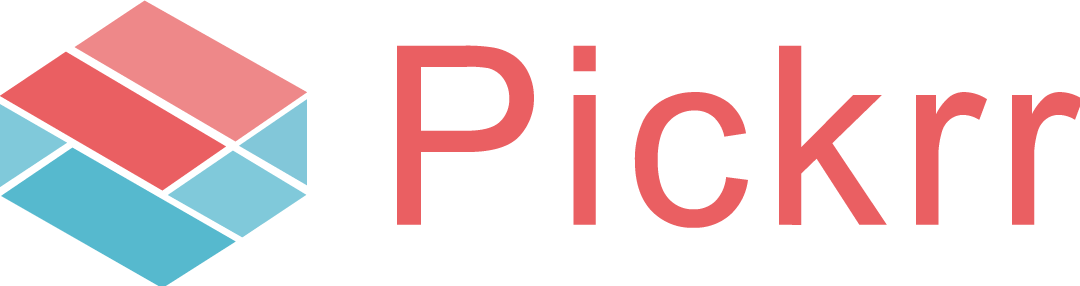Shopify
About Shopify
Shopify is a multinational platform to create E Commerce websites, backed by powerful tools that help you find customers, drive sales, and easily scale your business. On Shopify you can find everything you need to showcase your products online, to process payments, and to make your store work for you.
Pickrr and Shopify : Integration Features
- Auto sync pending orders from Shopify into Pickrr for courier allocation
With the smooth integration of your Pickrr account with Shopify store, the system will automatically sync all your pending orders from Shopify account into Pickrr. - Quick courier allocation
Allocate courier on orders to be shipped from warehouse and Pickrr will automatically send status updates on Shopify panel to keep customers posted on tracking statuses. - Print Invoice/Label documents
Take print of invoice file to place inside packages, and label file to paste on top of package while shipping products to end customers - Easy Pickup of orders from warehouse/pickup locations
You can select appropriate pickup locations by allocating courier providers for Shopify orders, and Pickrr will take care of on time pickup - Real Time tracking and auto status updates on Shopify
Pickrr will sync tracking updates from courier providers in real time, and same will be updated on Shopify panel as well
Integration Setup
Follow the steps below to configure your Pickrr account with the Shopify store:
Step 1: Go to Settings Channel integrations Add New Channel Select Shopify
You will be redirected to the General information page.
Step 2: Update your Shopify website URL in the “Website URL” field.

Step 3: Click on Download Pickrr App.
Step 4: System will redirect you to the Shopify App login page. Enter your registered email address of Shopify and Password.

Step 5: Once login is done, you will get an option to download Pickrr App on Shopify. Click Install App.
.png)
Step 6: Once installation is done, you will be asked to provide Pickrr Auth token in App details. Update auth token as provided in the General information page on Pickrr.


Step 7: Once Pickrr Auth token is successfully updated on Shopify, return back to General information page on Pickrr and click on the Connect with Shopify button

Step 8: On successful connection, Shopify shop name and token will be updated on the General information page.
Step 9: Click Next button to move to the next page where you can update the order status (s) that you want to pull in Pickrr.
You will be redirected to the Fulfillment Information page.
Step 10: On the Fulfillment information page, verify or update status mapping and order pull statuses for your Shopify store.
Order Pull Status
Need to update Shopify status code for pending orders of Shopify in this field. All orders present in this status on Shopify will be auto-synced into Pickrr for Courier allocation.
Update Tracking
This will allow the system to auto-push tracking updates on Shopify against all orders shipped via Pickrr. You can configure tracking status code under Tracking Status Mapping section
Multi-Location
Select this if you have multiple inventory locations on Shopify. This will allow the system to sync orders from multiple Shopify locations and fulfill them into their respective locations.
Tracking Status Mapping
Configure Shopify status codes against provided tracking statuses of Pickrr. System will automatically push Shopify status for respective orders once they are updated in corresponding Pickrr status code. If any of the status fields are left blank, no status push to Shopify will happen on that state change.
Status List
Order Placed - Provides status to push on Shopify once order is placed in Pickrr. At this stage, Shipping provider and AWB number are allocated to orders.
Picked up - Provides status to push on Shopify once order is Picked up from the seller's warehouse.
Cancelled - Provides status to push on Shopify once order is cancelled in Pickrr. Order cancellation in Pickrr is allowed only before pickup.
In Transit - Provides status to push on Shopify once order is in-transit to customer’s location. This will start once the order is punched into the nearest courier hub from the seller's warehouse.
Delivered - Provides status to push on Shopify once an order is delivered to the customer.
RTO - Provides status to push on Shopify once an order is updated to be returned back to the seller. This will be the case when an order can’t be delivered to customers because of their unavailability or incorrect address location.
RTD - Provides status to push on Shopify once RTO order is returned back to the seller's warehouse.