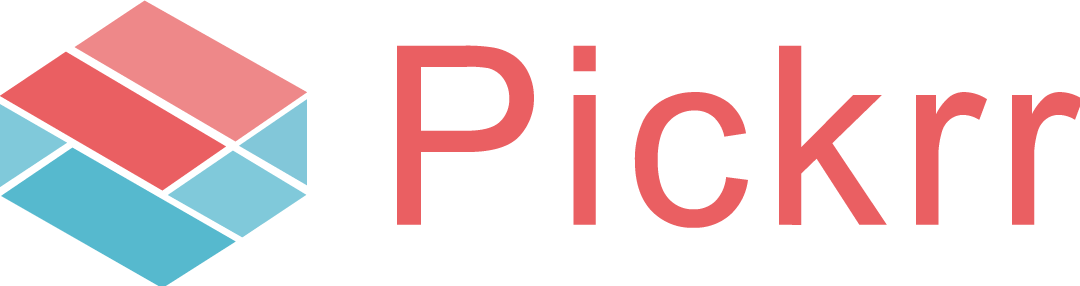Dashboard
PERFORMANCE OVERVIEW
The entire geography for shipments in Pickrr is divided into 5 zones:
- Zone A- Intra-city,
- Zone B- Within a radius of 500km in the state itself,
- Zone C- Metro to Metro,
- Zone D- Rest of India,
- Zone E- Up-countries.
Each zone has its particular number of orders which have been dispatched and their statistics. In Zone-wise delivery performance, you can see the statistics across zones and the overall status statistics.

You can also see the TAT performance. TAT stands for Turnaround time, which is the time that Pickrr takes to attempt orders from the pick-up date. For example: For zone A, Pickrr takes approximately 1.01 days after the pickup is done to attempt the orders. The In TAT and Out TAT %age is defined based on some specific metrics that we have given to each zone. For zone A, the metric is 2 days, any order that is getting attempted within 2 days is IN TAT and any other order that is getting attempted after 2 days is OUT TAT. Similarly, we have metrics for all the zones. By default, you get one-week statistics, but you can change the dates to whichever date range you want to see.

Pickrr focuses solely on successful delivery even if it requires several attempts.
Lastly, you can find your daily performance summary. This gives you an idea of how many orders are getting delivered or picked up each day.

REVENUE
This section gives you an overall idea of how much revenue is getting generated on a daily basis for your business. Revenue is recognized only for the delivered orders. Total revenue along with the bifurcated COD and prepaid revenue generated in a week is displayed here. Top 5 cities in terms of revenue generation are shown here.


ORDER STATUS
The last section is all about the operational sort of a matrix screen where you get an idea of the status of all the orders that are currently placed on your system and their corresponding RTO percentages. RTO is returned to origin, basically, the orders that are not delivered despite multiple re-attempts to the customer come under RTO and these are returned back to the your (seller’s) warehouse.

Always make sure to consider a large enough data range for analysis. If a product is not performing that well then you might need to consider discontinuing that product or maybe break the combo and sell them separately. The decision is all yours to make.