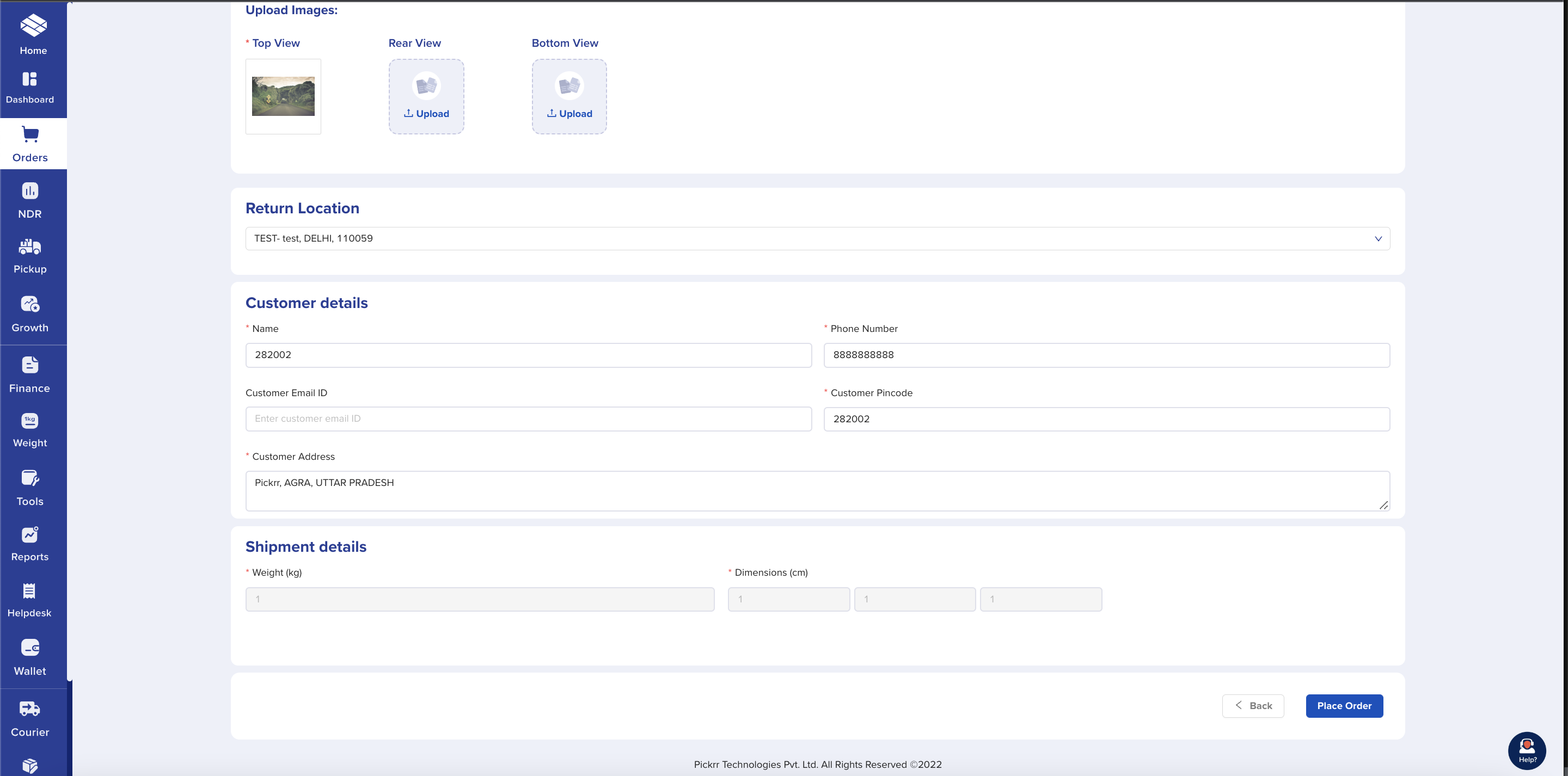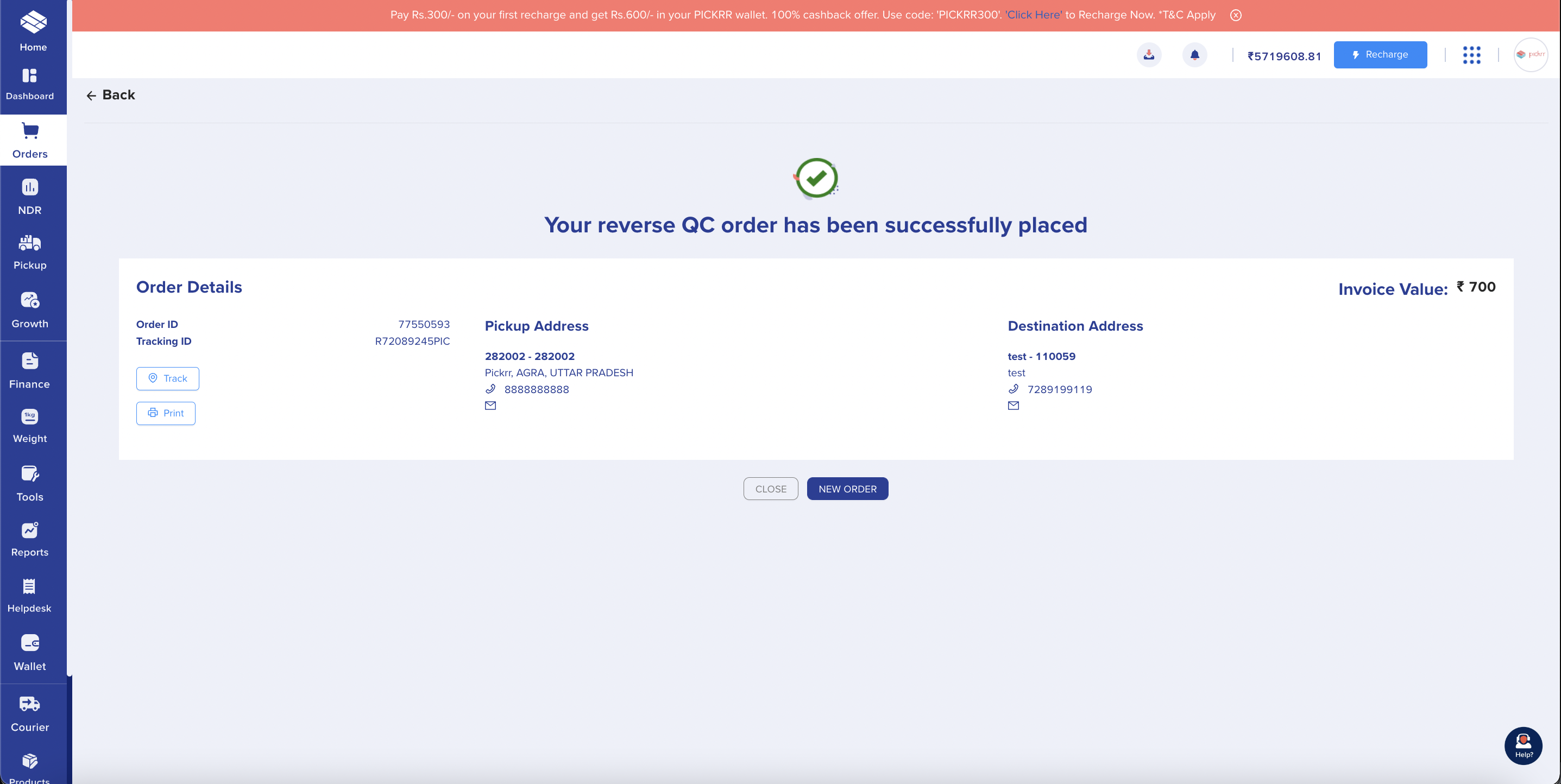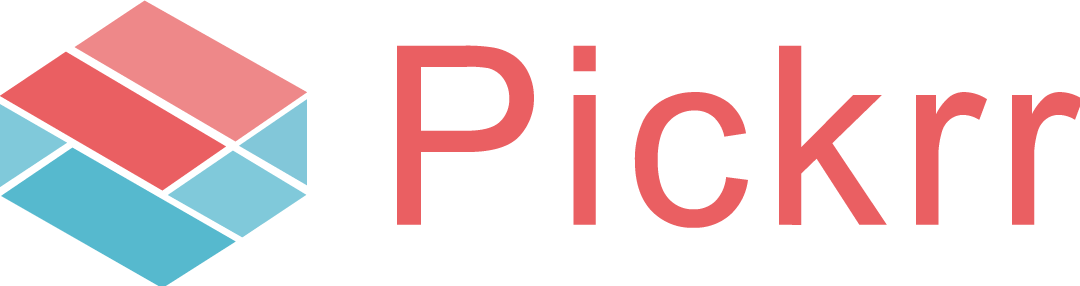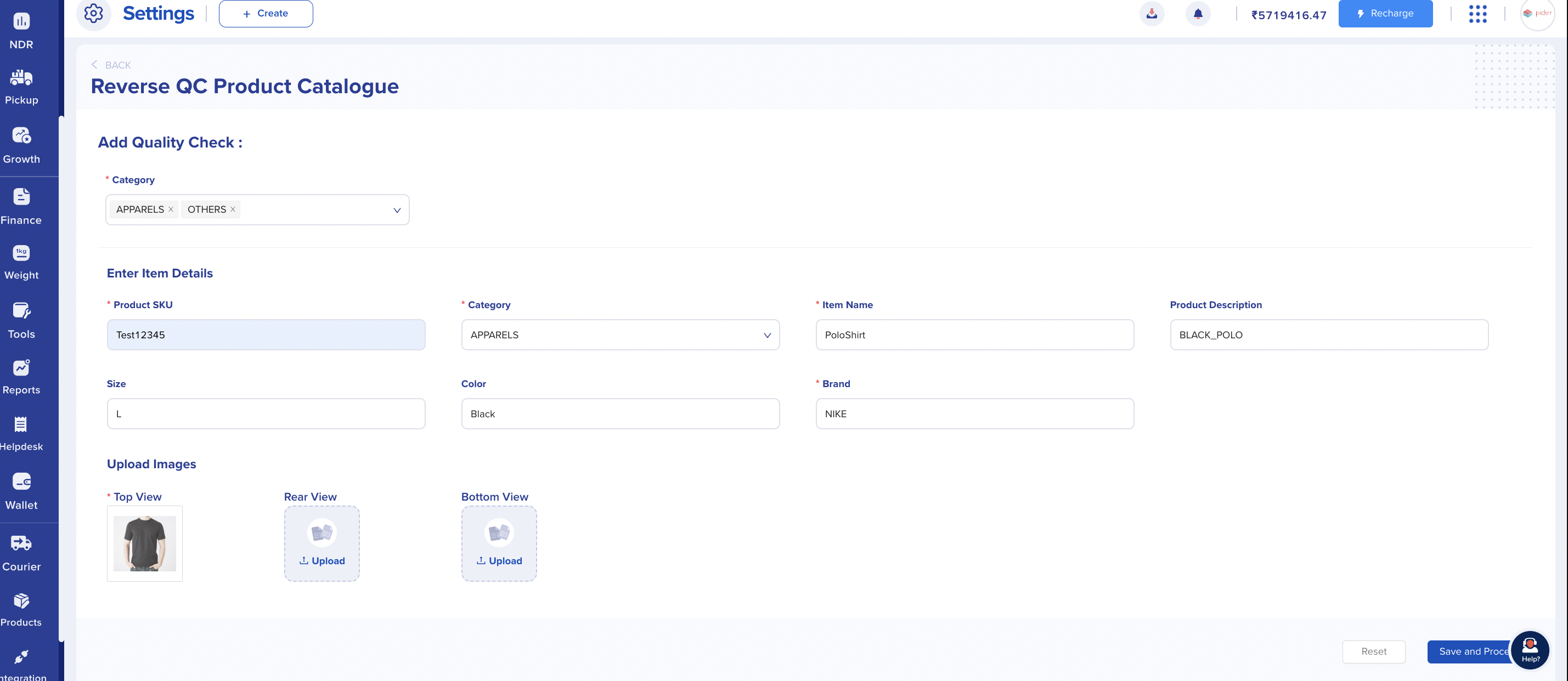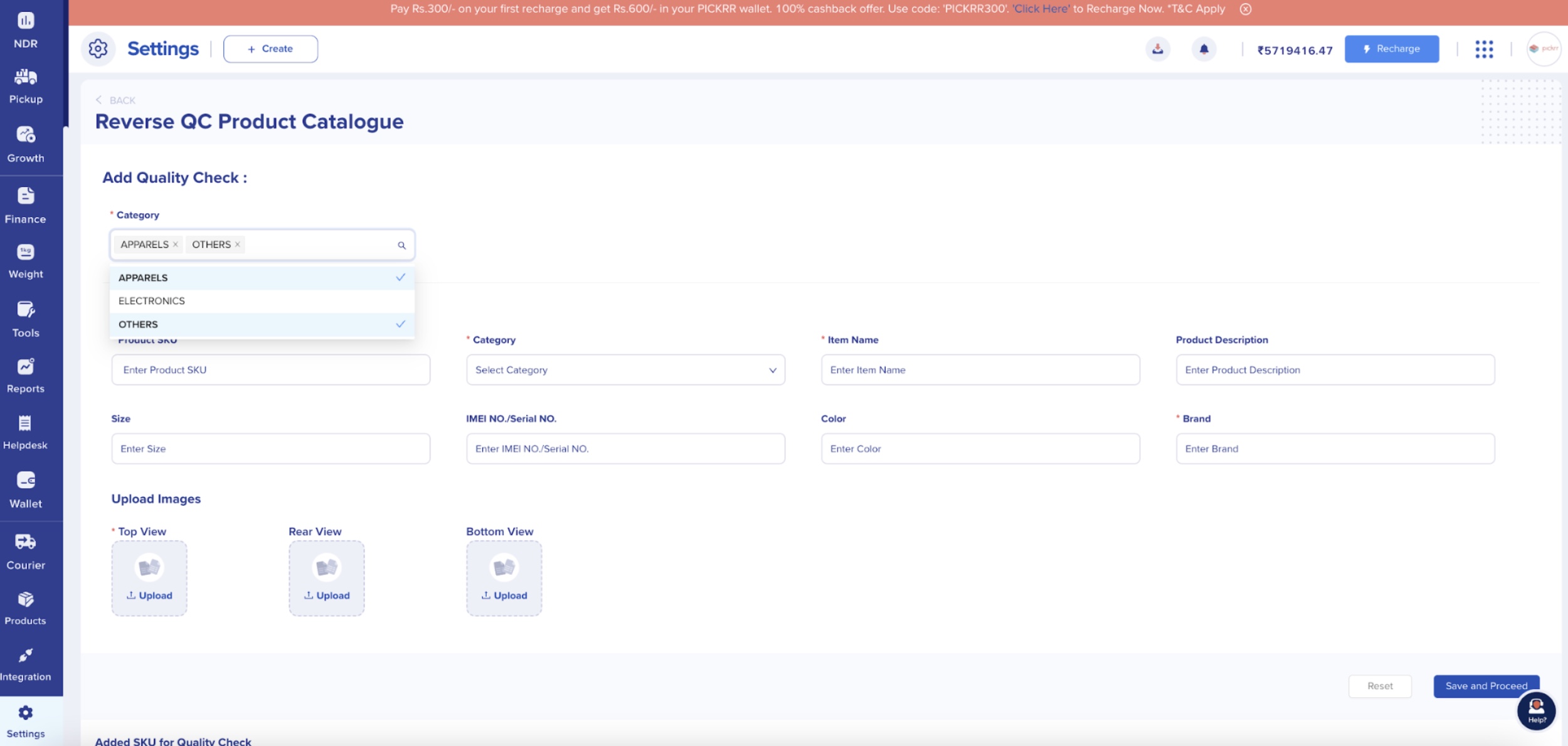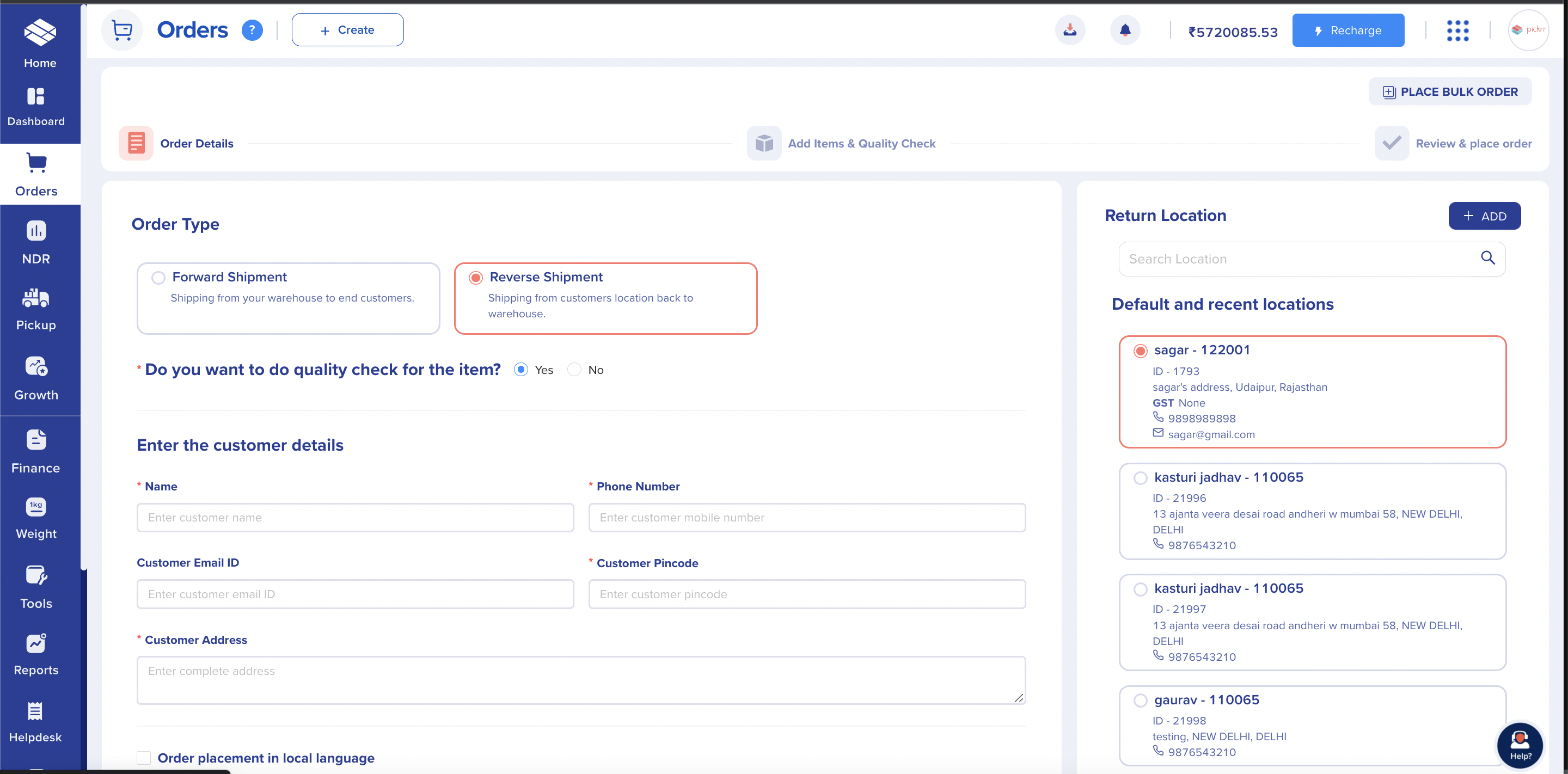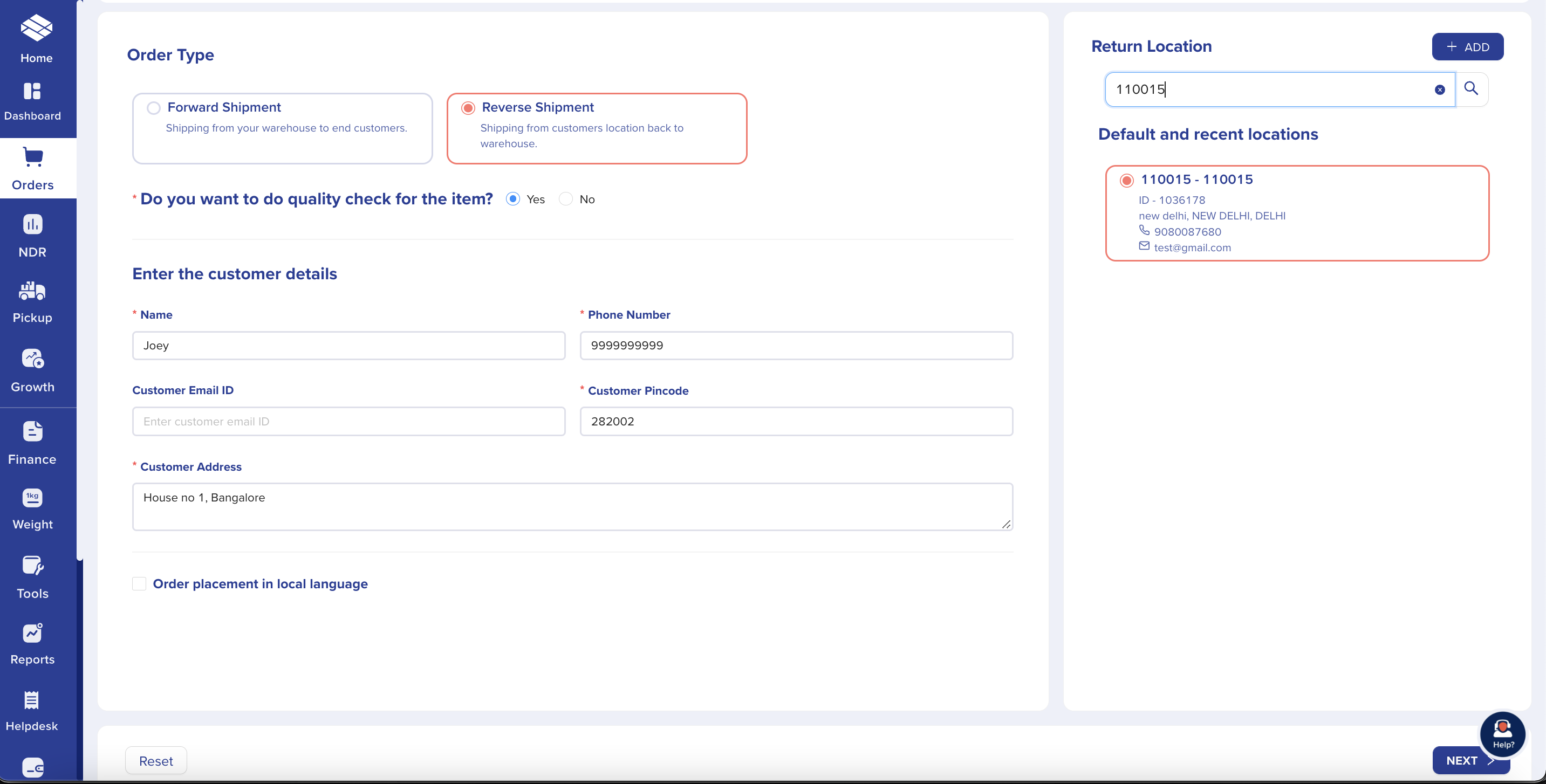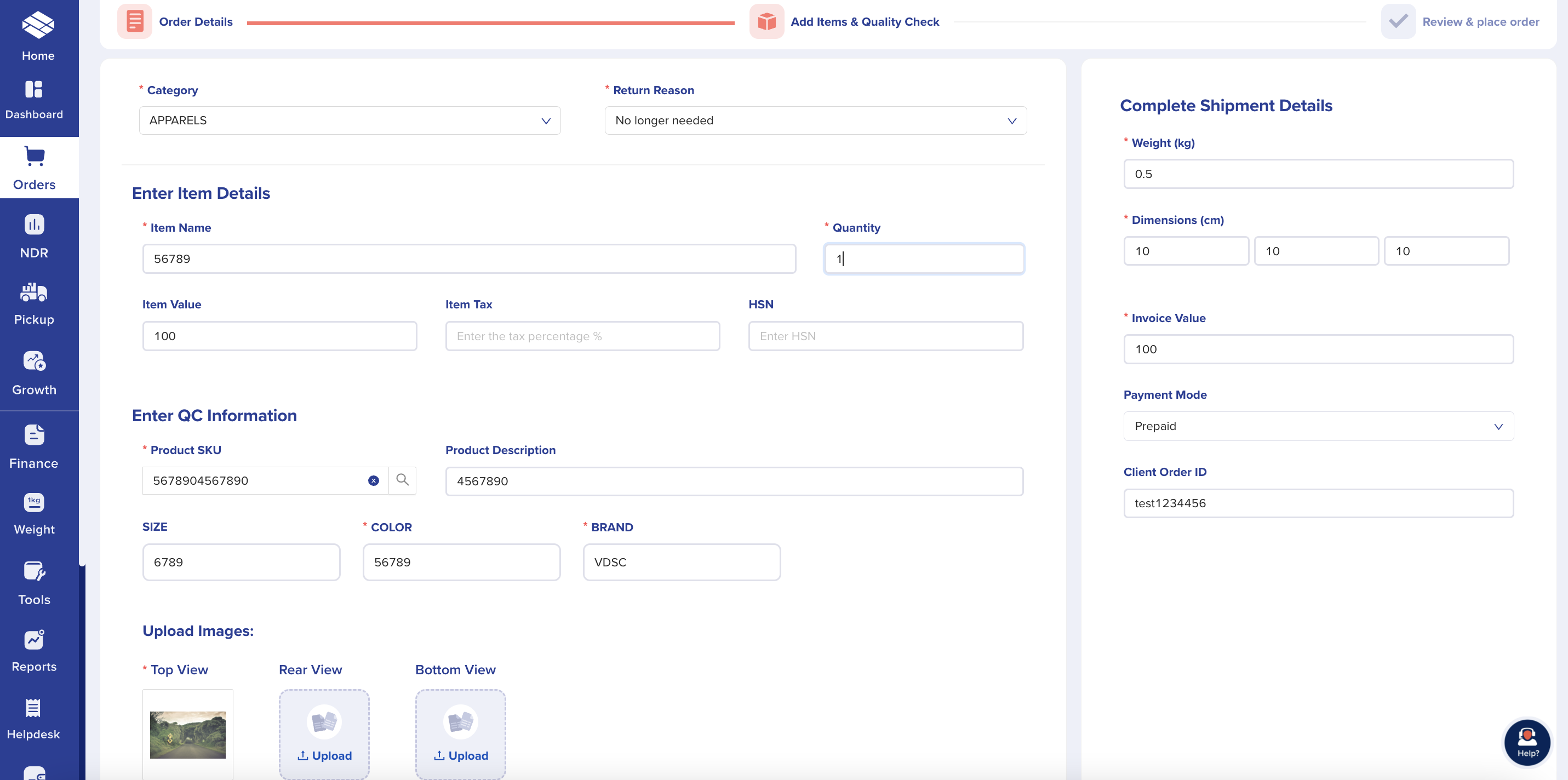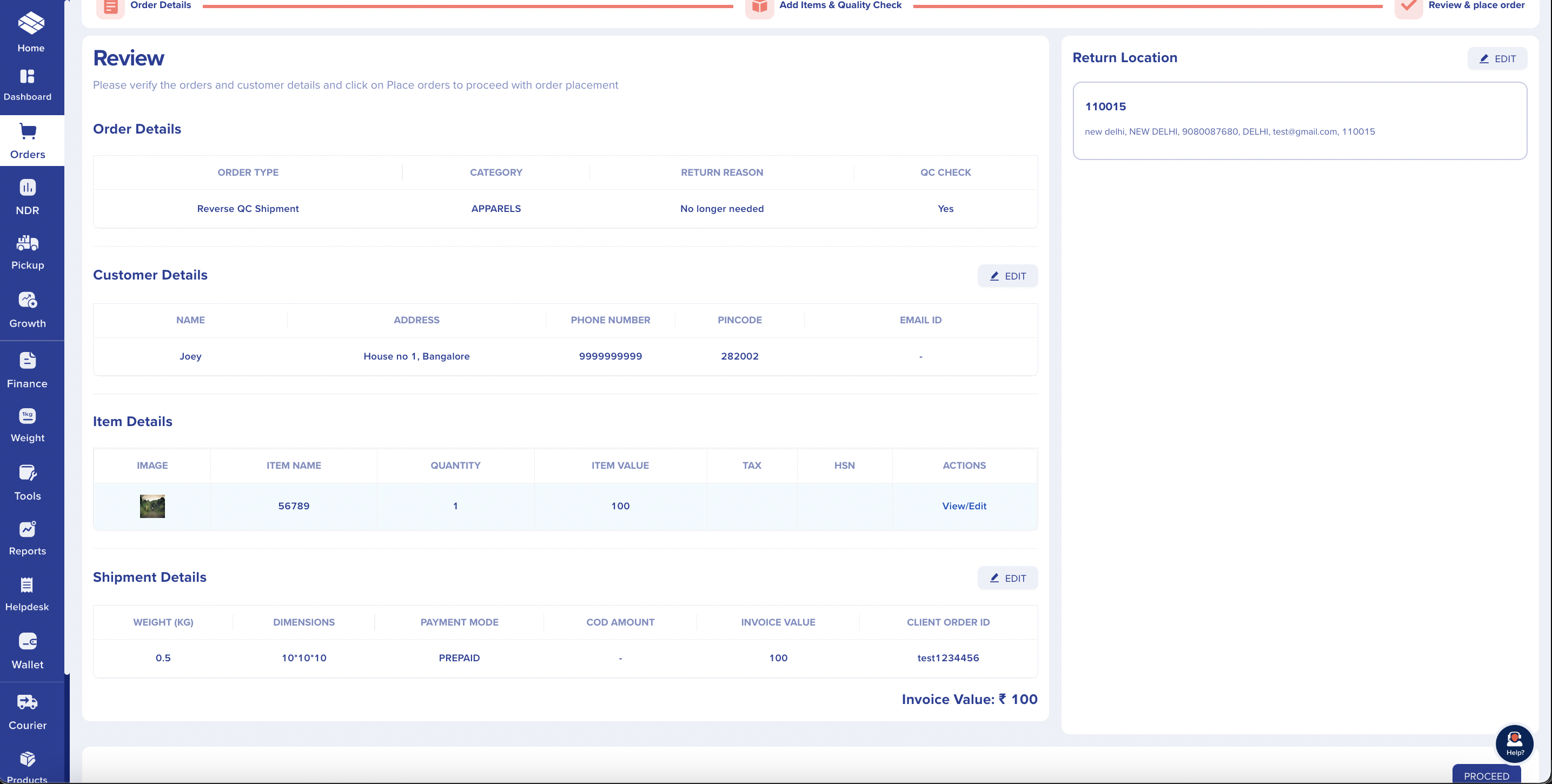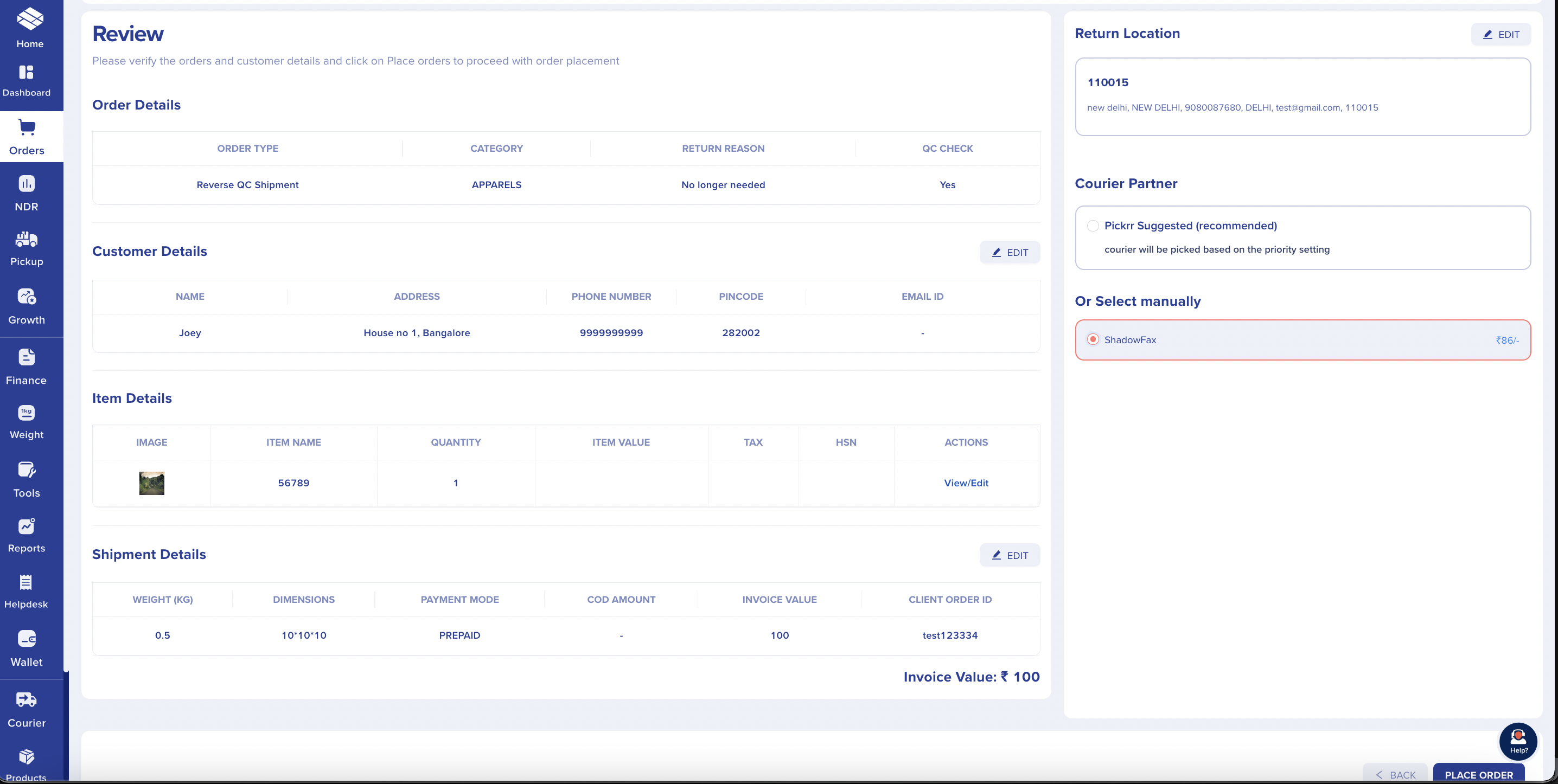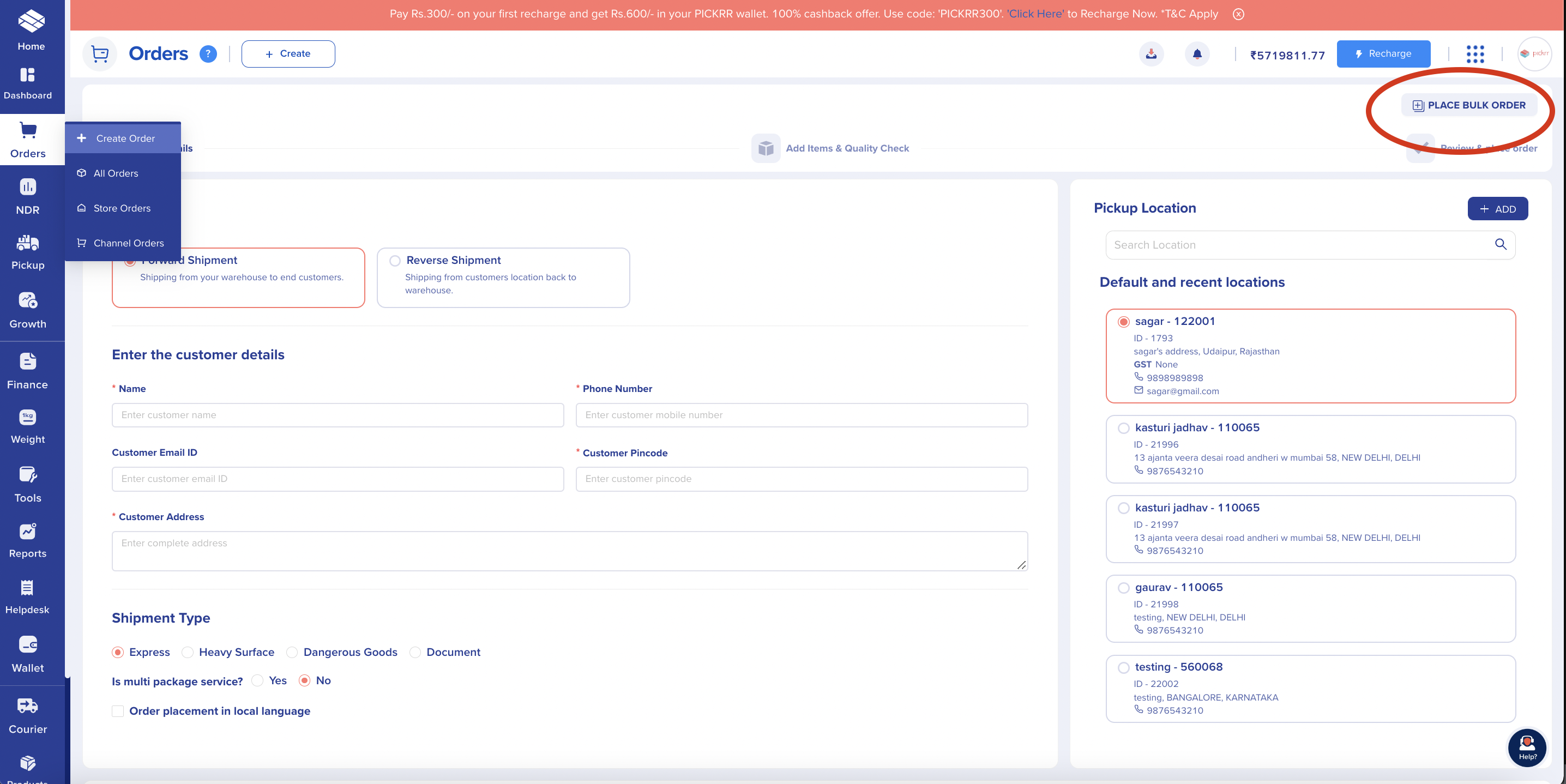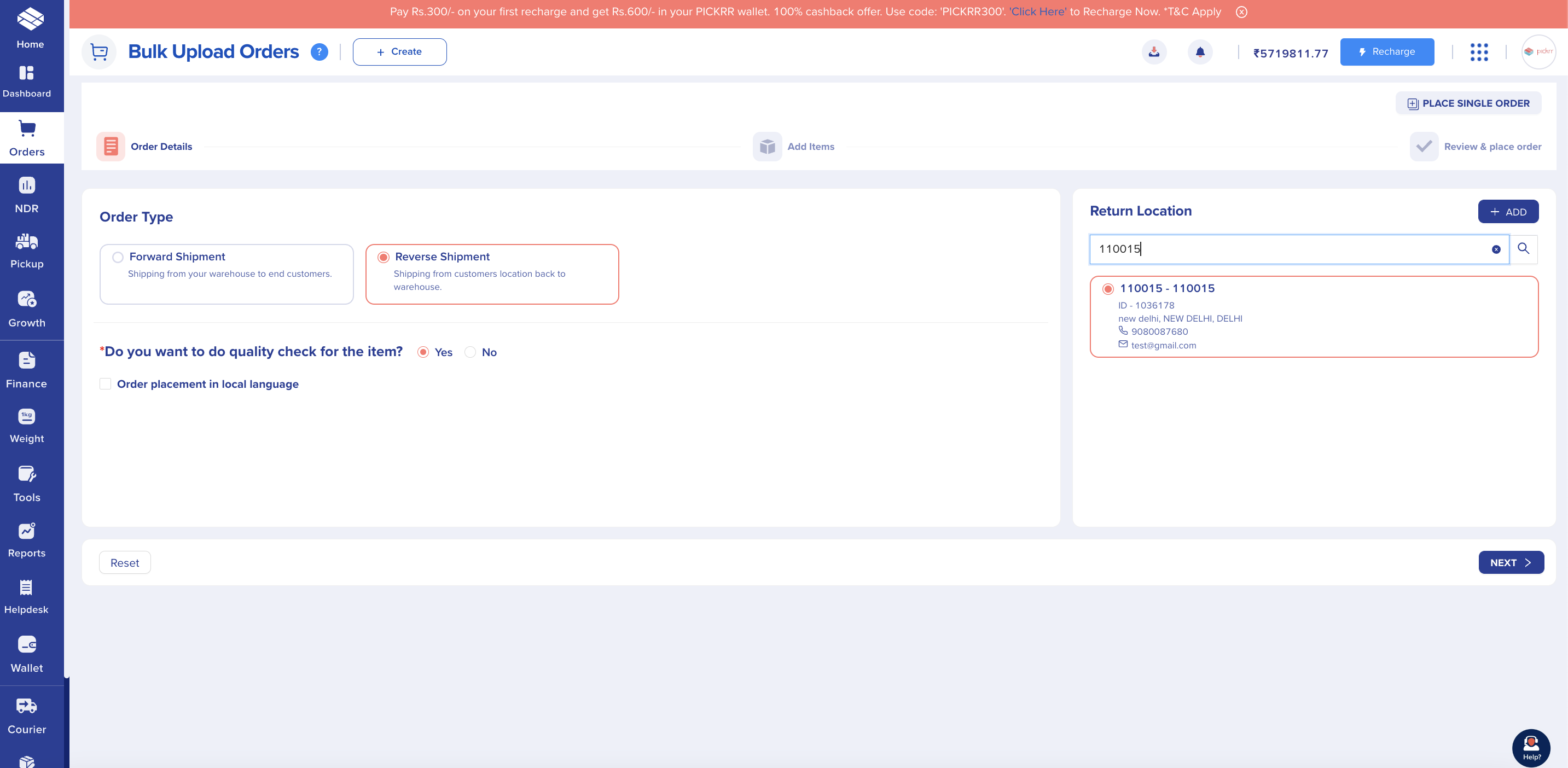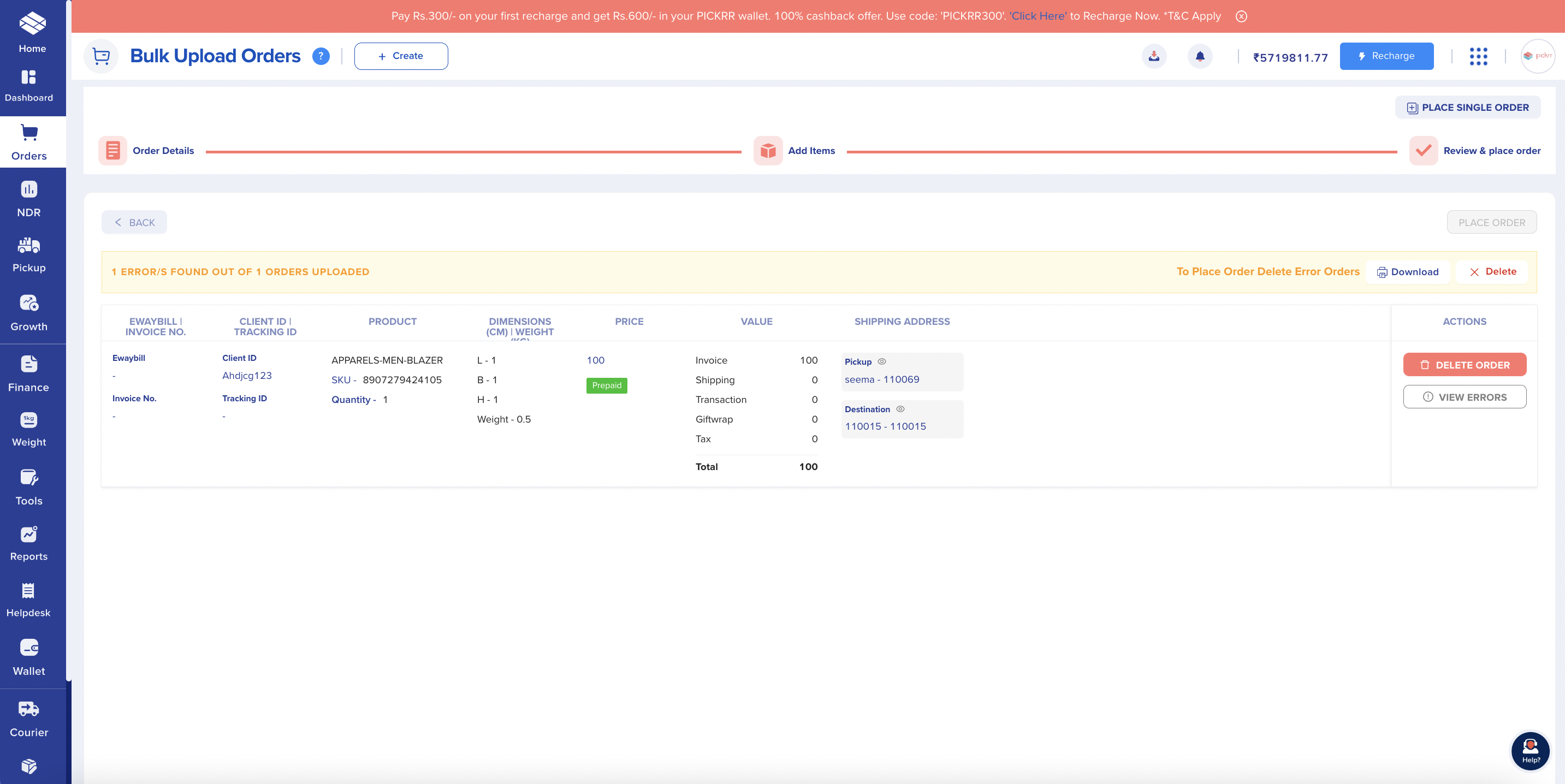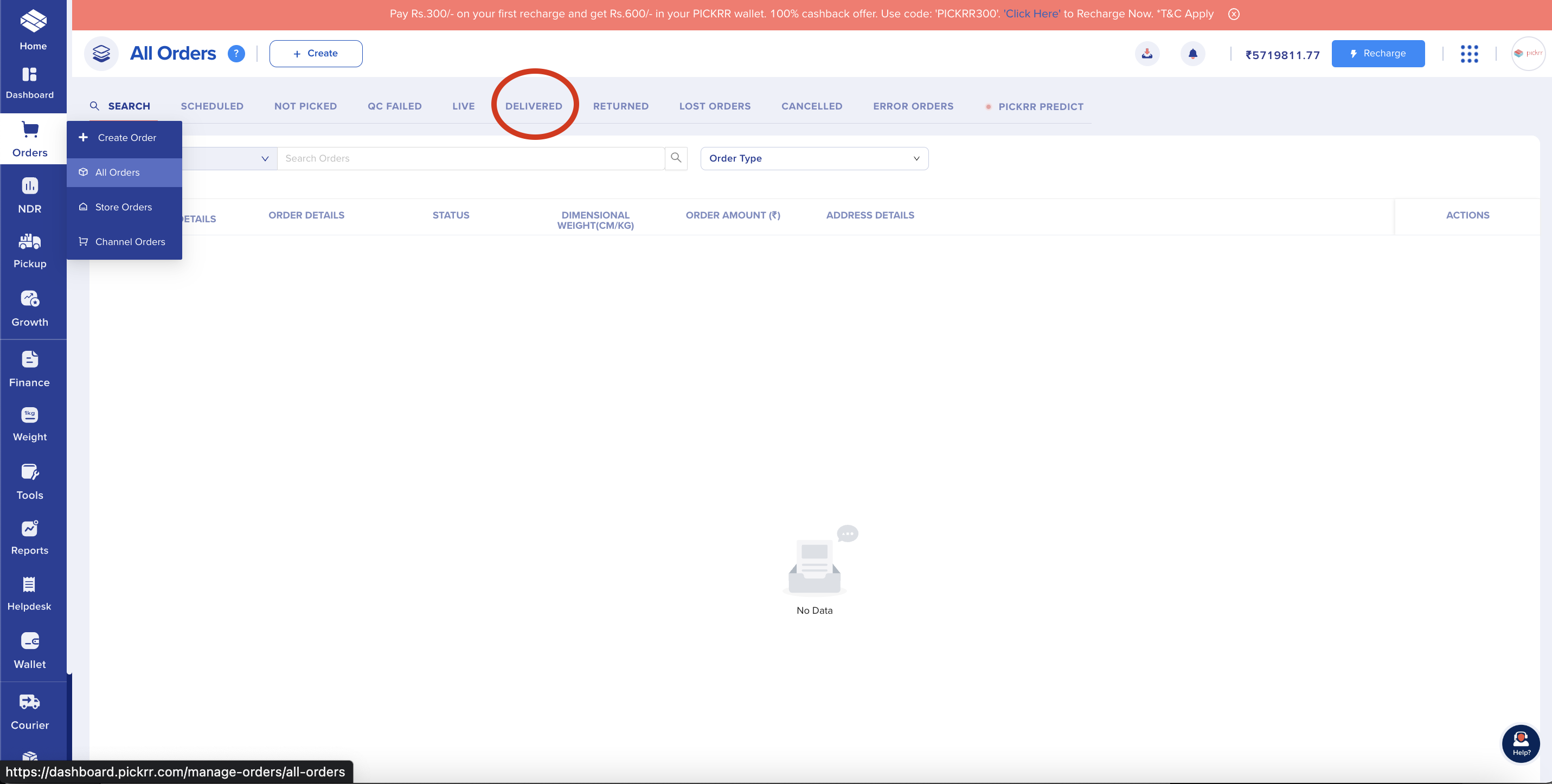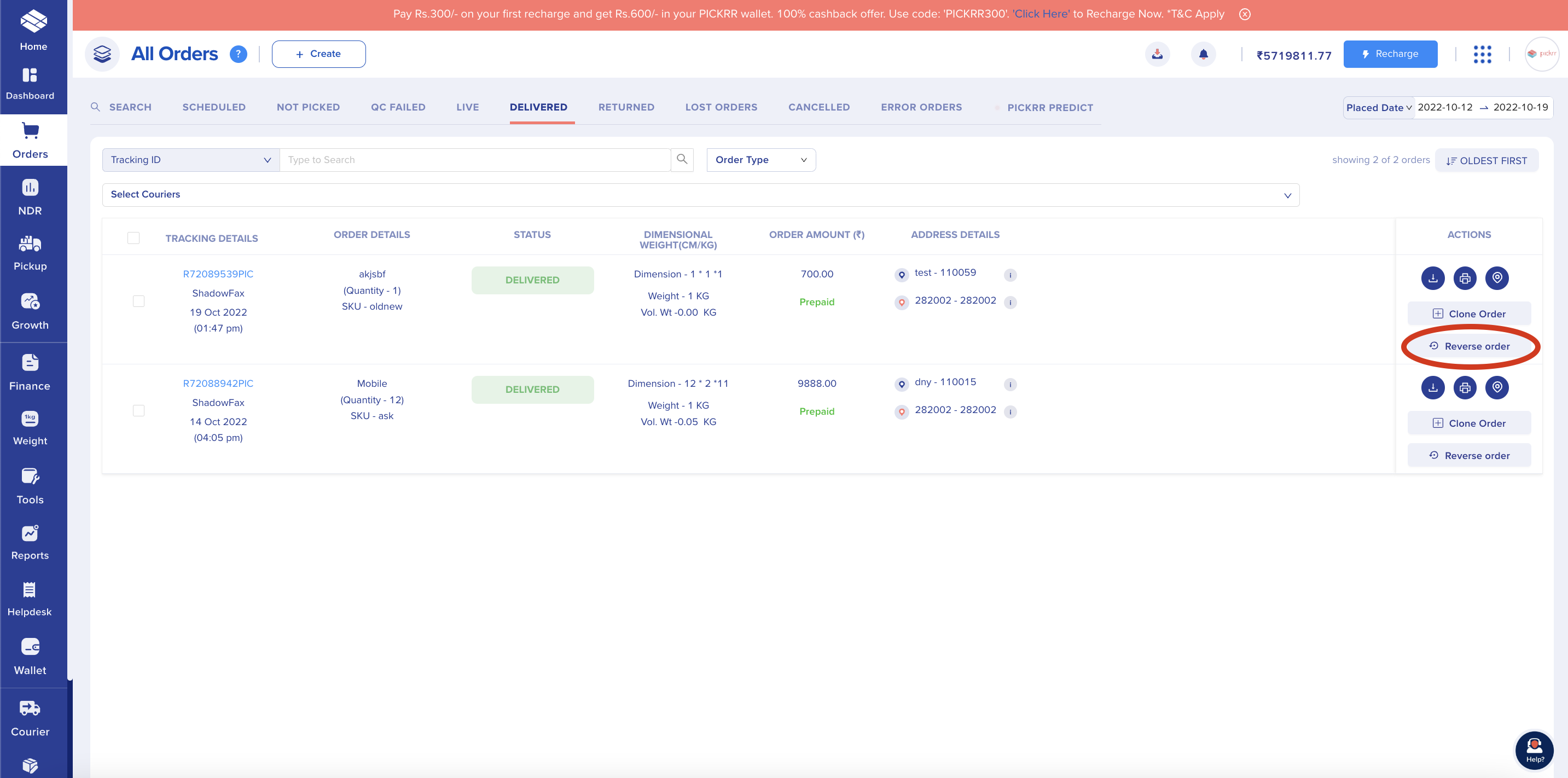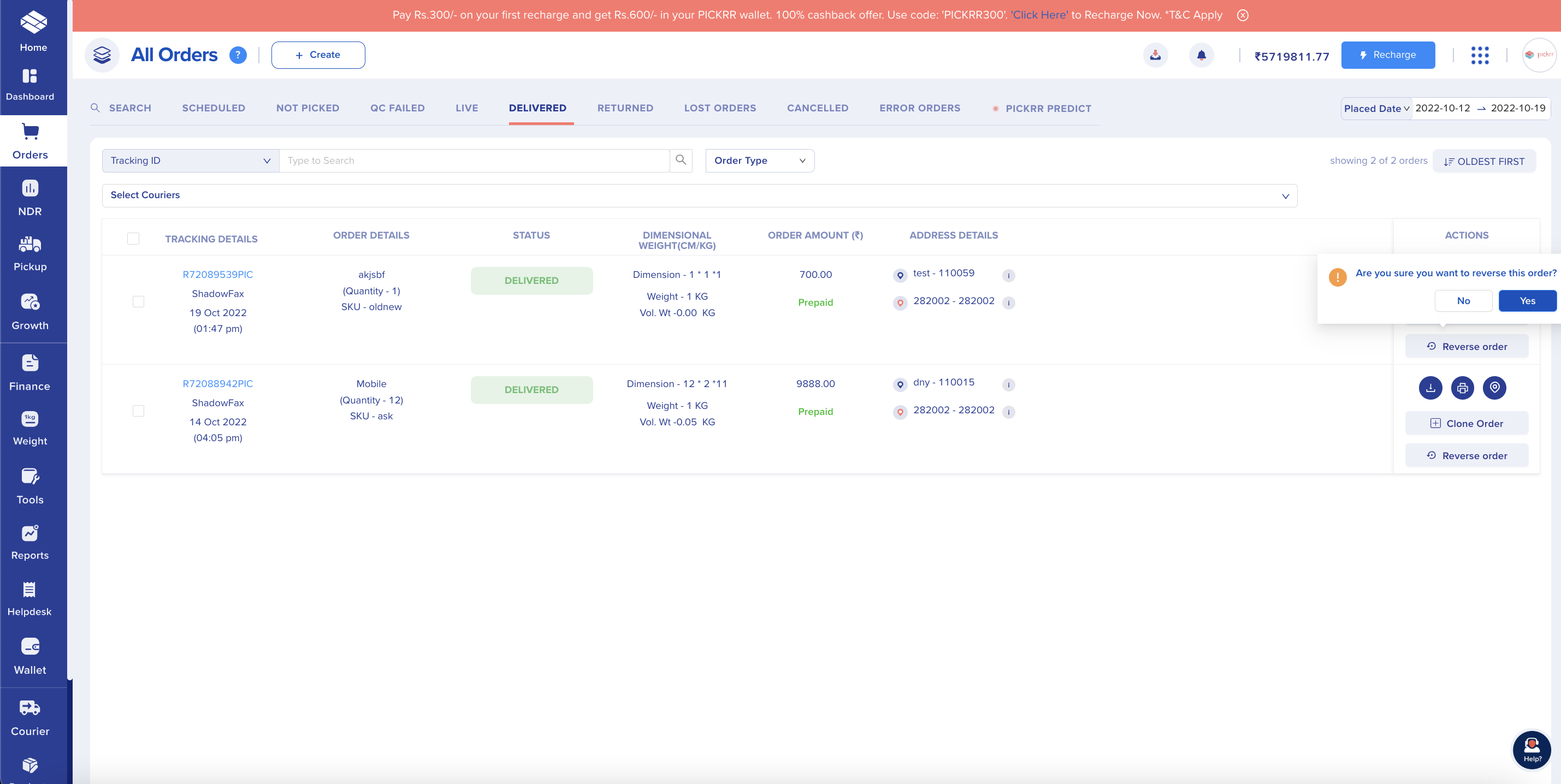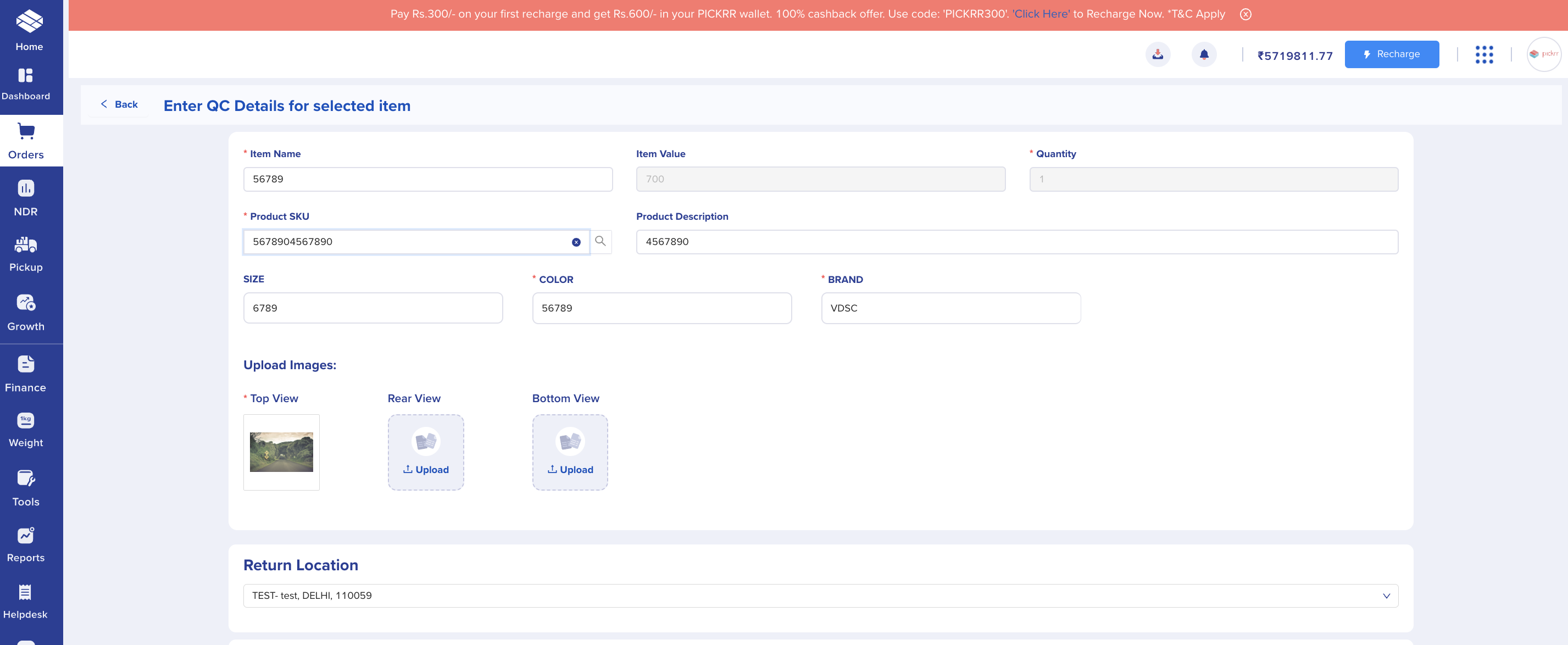Reverse QC
How does a reverse QC process vary from a non-QC reverse flow?
Reverse logistics is the practice of delivering a product from the doorstep of the customer back to the place of origin of the supplier. The buyer notifies the seller of any shipments they wish to return.. The shipment will be picked up by the seller's reverse specialized courier partner, who will then bring it to the seller's warehouse.
Reverse QC logistics is a specialty service offered by couriers in which they do quality assurance tests at the doorstep of the clients before picking up a return shipment.
Differences between the Pickrr flows for reverse QC and non-QC shipments
- Sellers are not required to pass or share item-level information in our current non-QC reverse order creation, with the exception of item name. On the other hand, in order to execute quality control on a shipment, we will need item-level information from the seller's end, which we will share with the courier to perform QC based on item information.
Note: Item level information are item name, SKU, color, size, IMEI/Serial no, Category etc.
Reverse QC Product Catalogue is a new feature that allows sellers to add all of their item-level information without having to manually add it each time they place an order. "Reverse QC Product Catalogue" is available in the settings section of the dashboard. Screenshot of the same is given below.
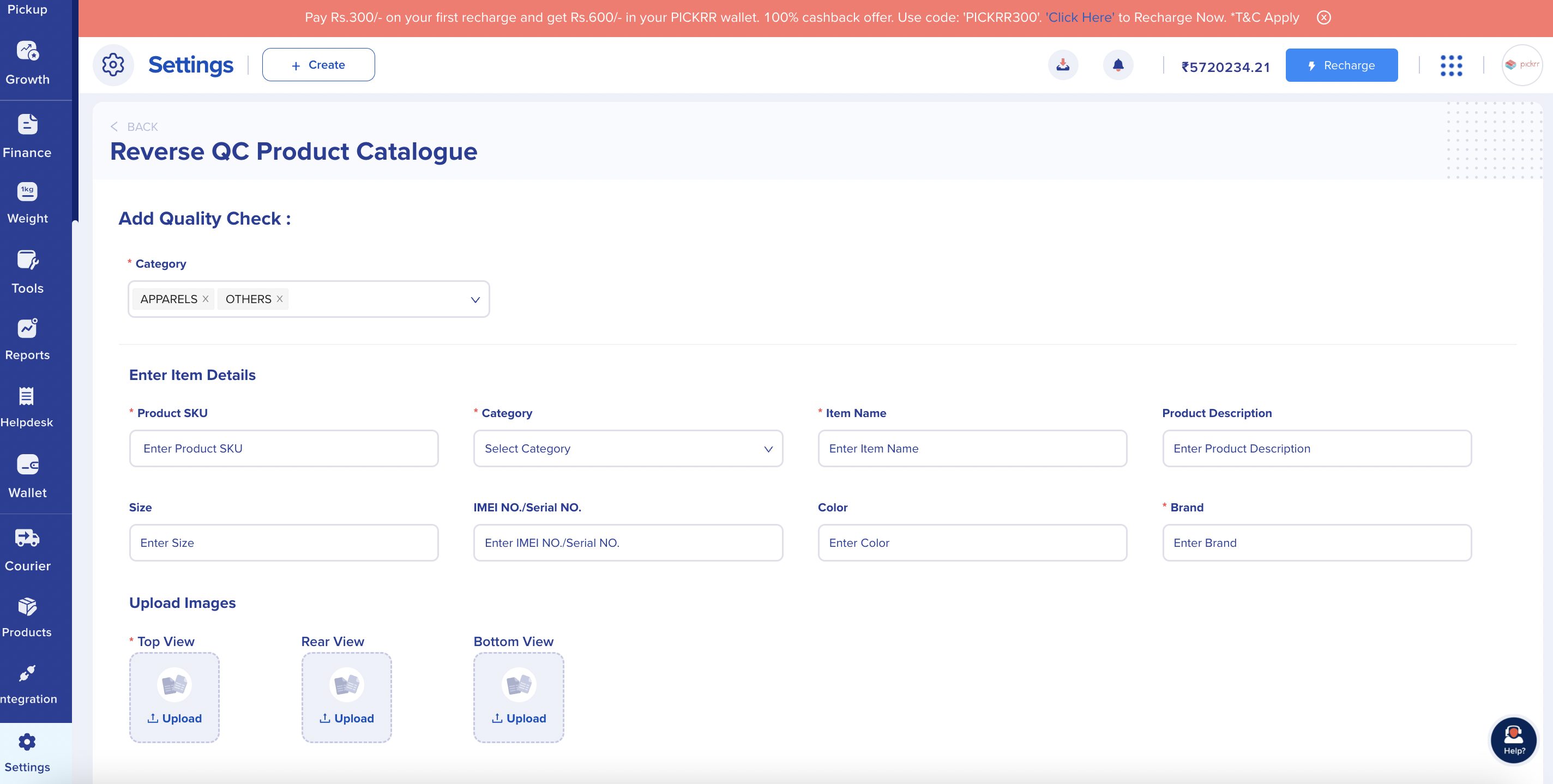
- For non-QC shipments, we allow the return of multiple items in a single reverse request. Only one item will be allowed to be returned in a QC reverse shipment at a time.
- We don't need the seller to share the reason for the shipment's return in non-QC shipments. The return reason for the item must be disclosed by the seller in QC shipments in order to improve the quality check.
- We've introduced a return list from which the seller must select a return reason when submitting a reverse request.
- Return Reason list:
- Not looking good on the buyer
- Size is too Small
- Size is too Large
- Received a poor quality product
- Item is not as per the image/description
- No longer needed
- Different product was delivered
- Product looked old
- Different color received
- Wrong size received
- Defective/damaged product received
- Better price available
- Quality or performance not adequate
- Missing parts or accessories
- Both product and shipping box damaged
- Return Reason list:
- Sellers do not mention the category of the item for non-QC shipments. While it is necessary to state the item's category in reverse QC.
- We have extended our support for three categories: Apparel, Electronics and Others.
- For QC shipments, a new tracking status called "QC FAILED" has been added in the "Orders" section and reports. Shipments marked with a QC failed flag will be referred to as quality check failures and won't be picked up from the customer. Please refer below screenshot of the section.
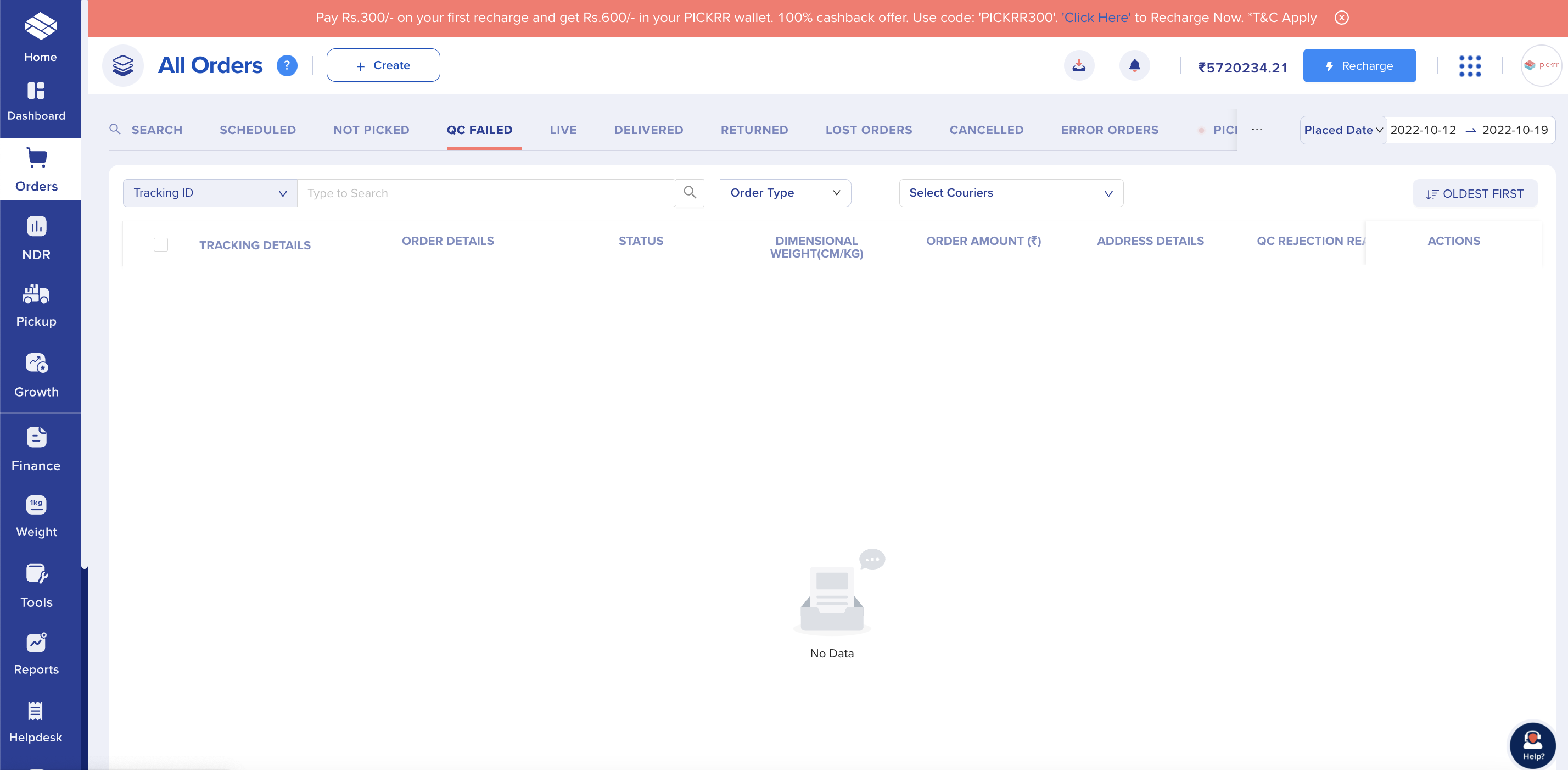
Important points before using QC service
- To activate QC service in Pickrr, sellers need to select atleast one category they deal with from “Manage Reverse QC” section of the Setting section.
- QC checks for apparels: Image, color, size, tag, brand, and product condition
- QC checks for electronics: Image,IMEI/serial no, product description, product box, and brand
- Is it compulsory to maintain a catalogue with Pickrr?
No, it is not mandatory. Sellers can share SKU level information in the following ways.
- By maintaining catalogue
- Sending the information while hitting the order creation API
- Adding the SKU information while placing QC orders from the dashboard
- Adding the SKU information while uploading the bulk order creation file
Reverse QC Product Catalogue
What is Reverse QC Product Catalogue?
The new Reverse QC Product Catalogue functionality enables sellers to save SKU-level data in the Pickrr system.
Why do we need Reverse QC Product Catalogue?
In the current forward and non QC reverse flow, we do not consume item level information from sellers except item name. However while performing QC the delivery partner should have item level information for reverse QC shipments in order to confirm the quality check at the door.
With "Reverse QC Product Catalogue", sellers can add all the SKUs in our system and while placing an order, sellers only have to add SKU number, all other SKU information will be fetched from the catalogue. As a result, time will be saved, and human error will be decreased.
Is it mandatory to maintain Reverse QC Product Catalogue?
No, it is not required to maintain the catalog, but it is advised because it will save your team's time and effort and reduce human error, allowing the delivery guy to perform better quality control on the ground.
How to add SKU information in the Reverse QC Product Catalogue?
Reverse QC Product Catalogue is available in the Settings section as shown below.

- The seller will need to choose the category they deal in from the list provided. There are three categories on the list: Apparels, Electronics, and other (If other than Apparels and electronics). The category field allows for multiple selection.
- There is no need to select any category fields at the SKU level if the seller only deals with one category. All SKUs will be taken to fall under the chosen category, it will be presumed.

- Enter all the required Item Details of the SKU as shown in the below screenshot and click on "Save and Proceed" to save the information.
- The table at the bottom of the page includes all the SKU details. Please use the image below as a reference.
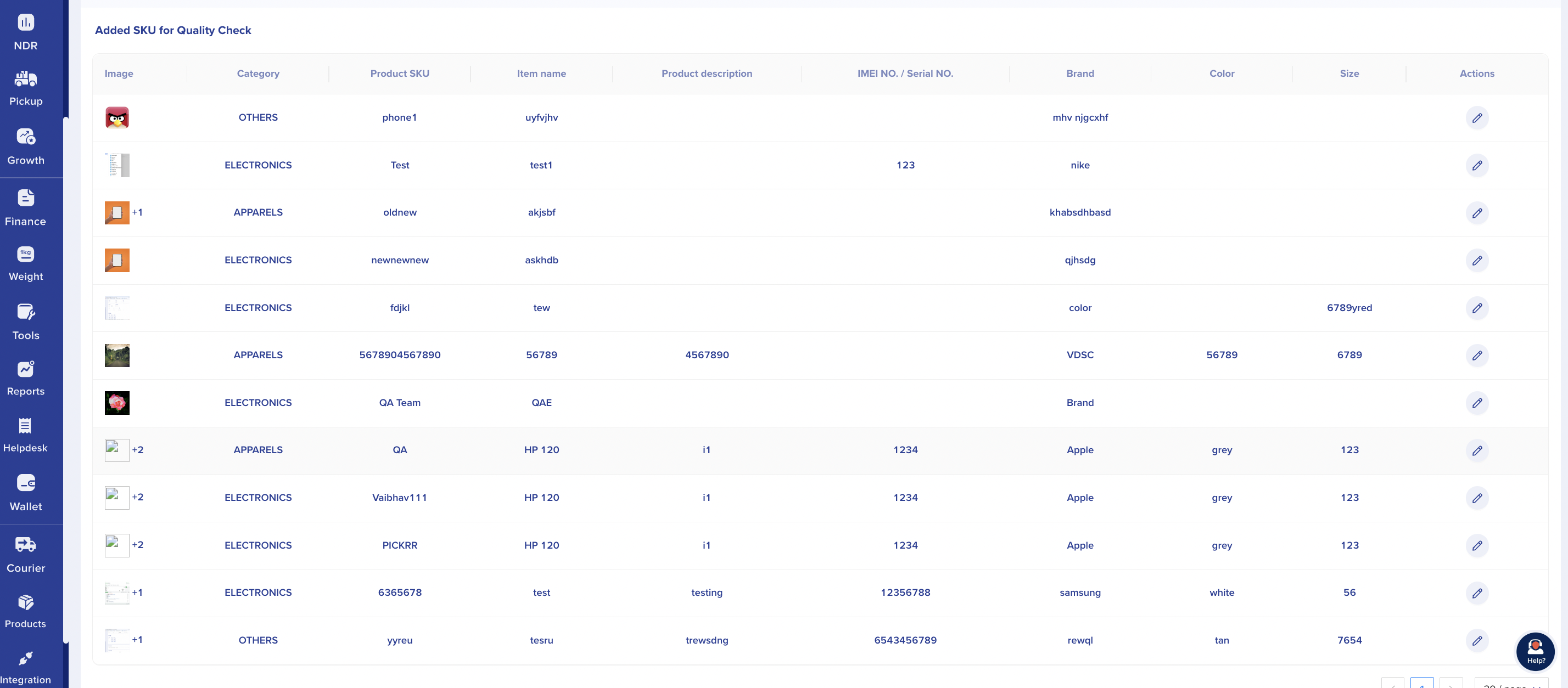
Reverse QC Order placement Process from dashboard
From Pickrr's seller dashboard, one can place QC reverse order in the following 3 ways.
- Placing a single order from the "Create order" section of "Orders".
- Bulk file upload for placing multiple orders in one go
- Directly placing a reverse order from the delivered section
Single order placement process
- As soon as you login to Pickrr's seller dashboard, you will notice the "Orders" area in the panel's left side, as shown in the screenshot below. Click on "Create Order" to place a single Qc reverse order.
- To place a reverse QC order, you are required to select "Reverse Shipment". After selecting the reverse shipment, you will be required to select "YES" for "Do you want to do a quality check for the item?"
- Add the end customer's information from pickup will be arranged. You must choose the return address where you want us to deliver your reverse package on the right side of the panel. Once information is added, click on "NEXT".
- If the seller deals in more than one category, they must select which category the item falls under. If you only work with one category, you won't need to choose if it's already listed in the "Reverse QC Product Catalogue". Also, select the return reason from the provided list. Add item details -> Add SKU number and click on "Enter". If your SKU exists in our "Reverse QC Product Catalogue", we will fetch the relevant information. If SKU information doesn't exist, please add the relevant information. Once SKU information is added, please add "complete shipment details" and Click on "NEXT".
- A review page will display for you to double-check all the information; if anything needs to be altered, you may do so from this page. Once verified, click on "PROCEED" to place the reverse QC order.
- You will be required to select a courier partner from the eligible courier partner list to place the order and click on "PLACE ORDER".
Bulk Order Placement
- The "PLACE BULK ORDER" option may be found in the "Create Order" section on the right side of the panel. Please refer to the below screenshot for your reference.
- Select "PLACE BULK ORDER", you will move to a new page as shown below. For Reverse QC shipments, answer "Yes" to the question "Do you want to do a quality check for the item?". Please select the return address from the warehouse list provided in the right side of the page and click on "NEXT".
- Request you upload the reverse QC shipment list in the acceptable format. For your reference, a sample file is available on the panel. Kindly add the email id as well.
- NOTE: Each order request is limited to one item. Consequently, each row will be viewed as an order request.
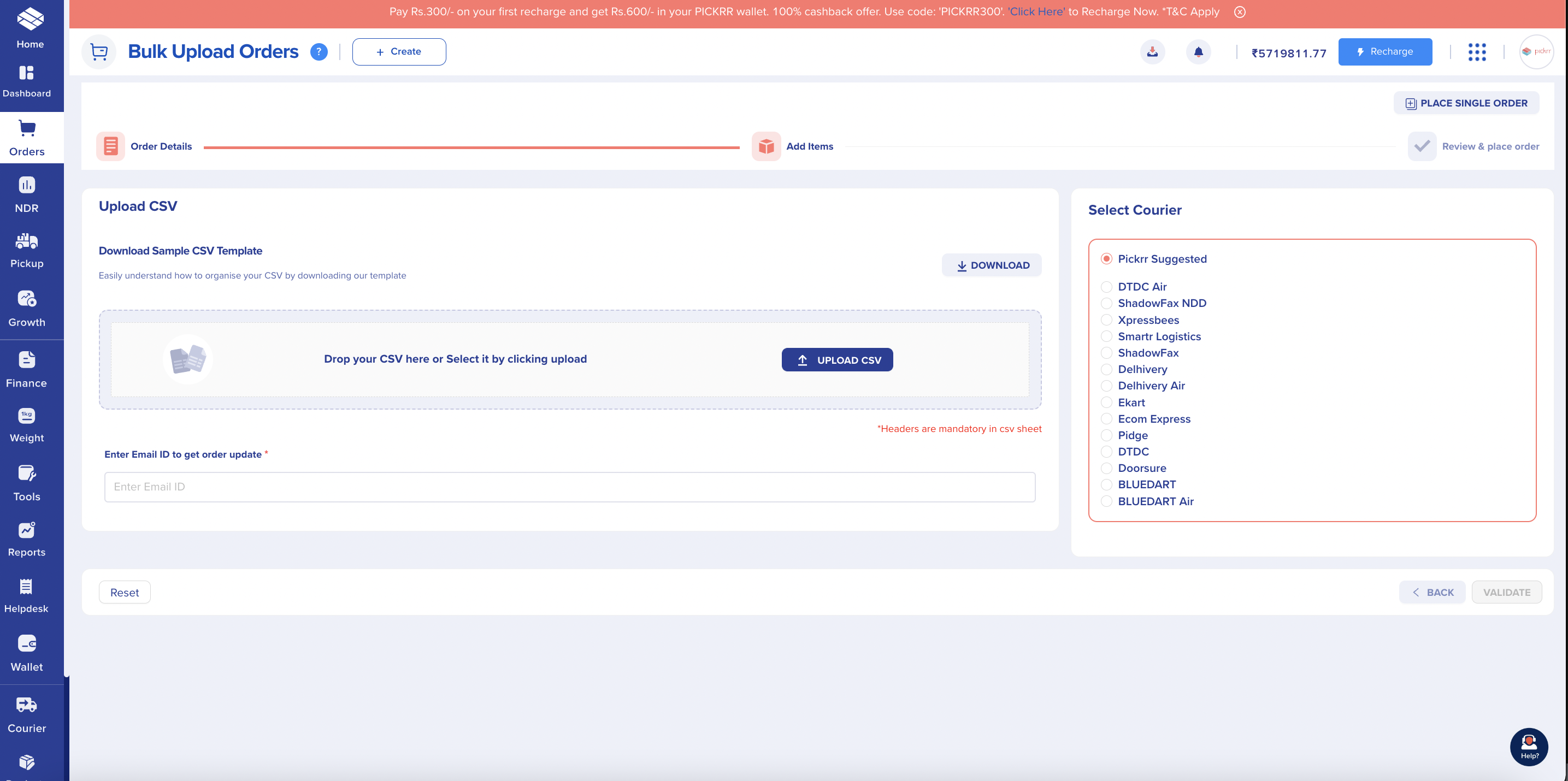
- After uploading the file, select "VALIDATE." This will verify the uploaded file, and if there are any problems, we'll point them out in this section. Refer to the screenshot below to see where the file is providing a validation problem; the seller has to double-check the file they submitted. You can also click on "VIEW ERRORS" to check the reason for validation failure.
- If the submitted file is validated successfully, you will need to click "PLACE ORDER" as displayed in the screenshot below.
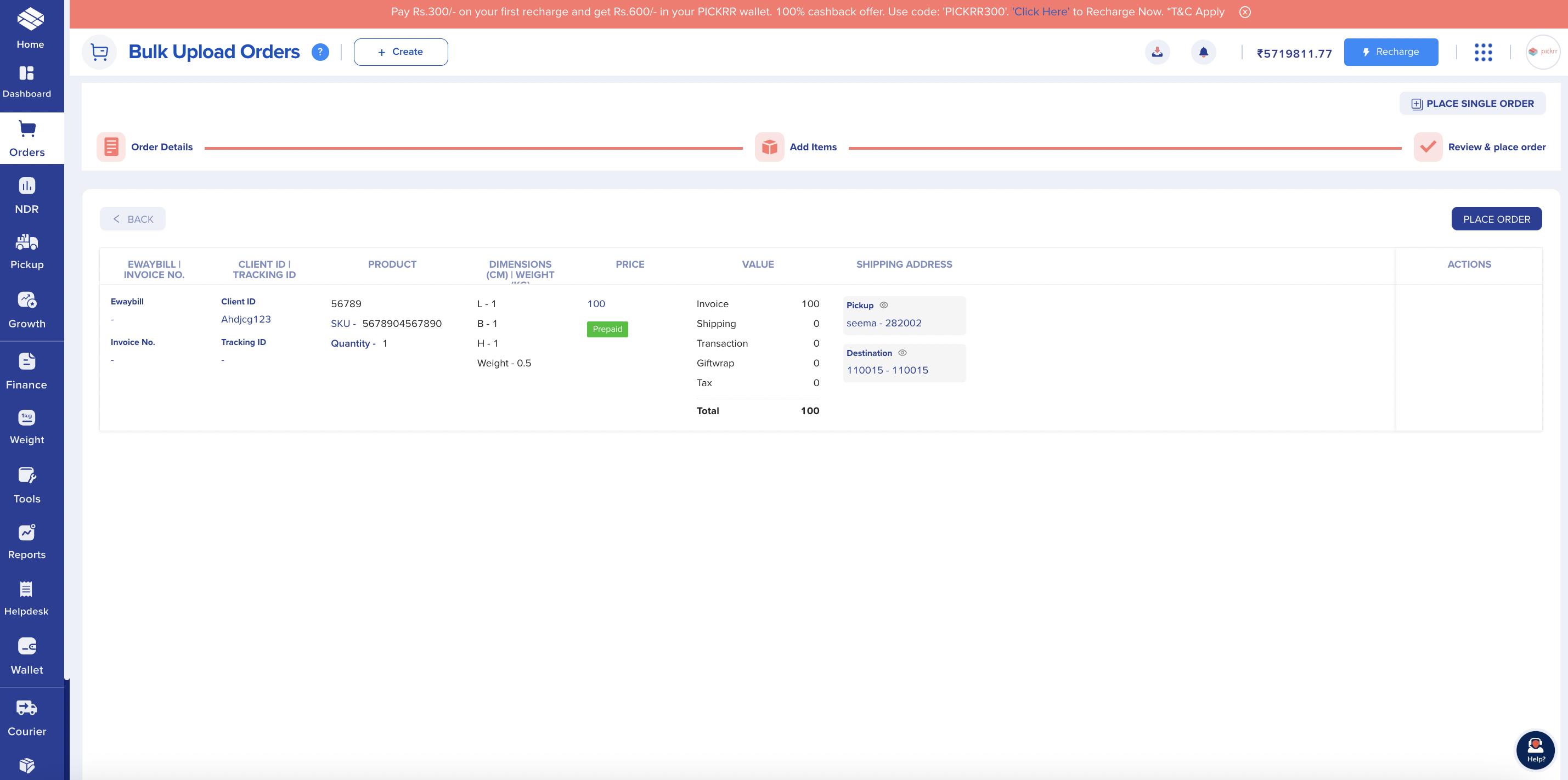
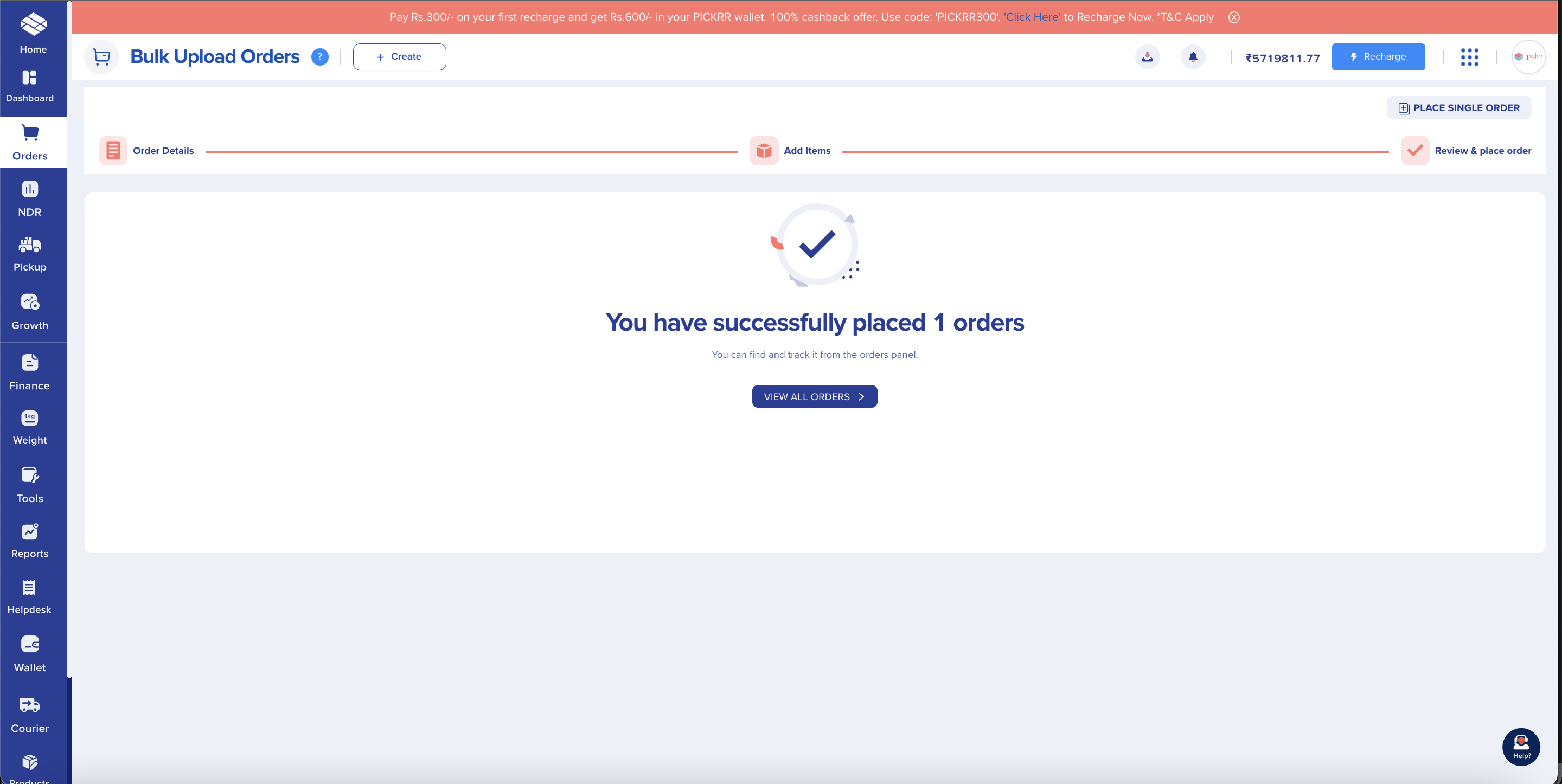
Reverse order placement from delivered section
- The seller will need to go to the delivered section of "Orders" in order to place a direct reverse QC order for the delivered orders.
- There will be a list of all orders that were delivered during the given date range in the delivered section. Please click "Reverse Order" as seen in the screenshot below.
- A prompt asking if you want to proceed in reverse order will appear. If you want to proceed further, choose "YES."
- Once confirmed, you will be asked if you want to perform quality control on the shipment. For reverse QC shipment, choose "Yes". Request you to add an item category and return reason. Click on "NEXT" to move to the next stage.
- NOTE: Items will have preselected information in the case of single-item forward orders. To continue with the reverse order creation request, you must choose one item from the forward order if it has several items.
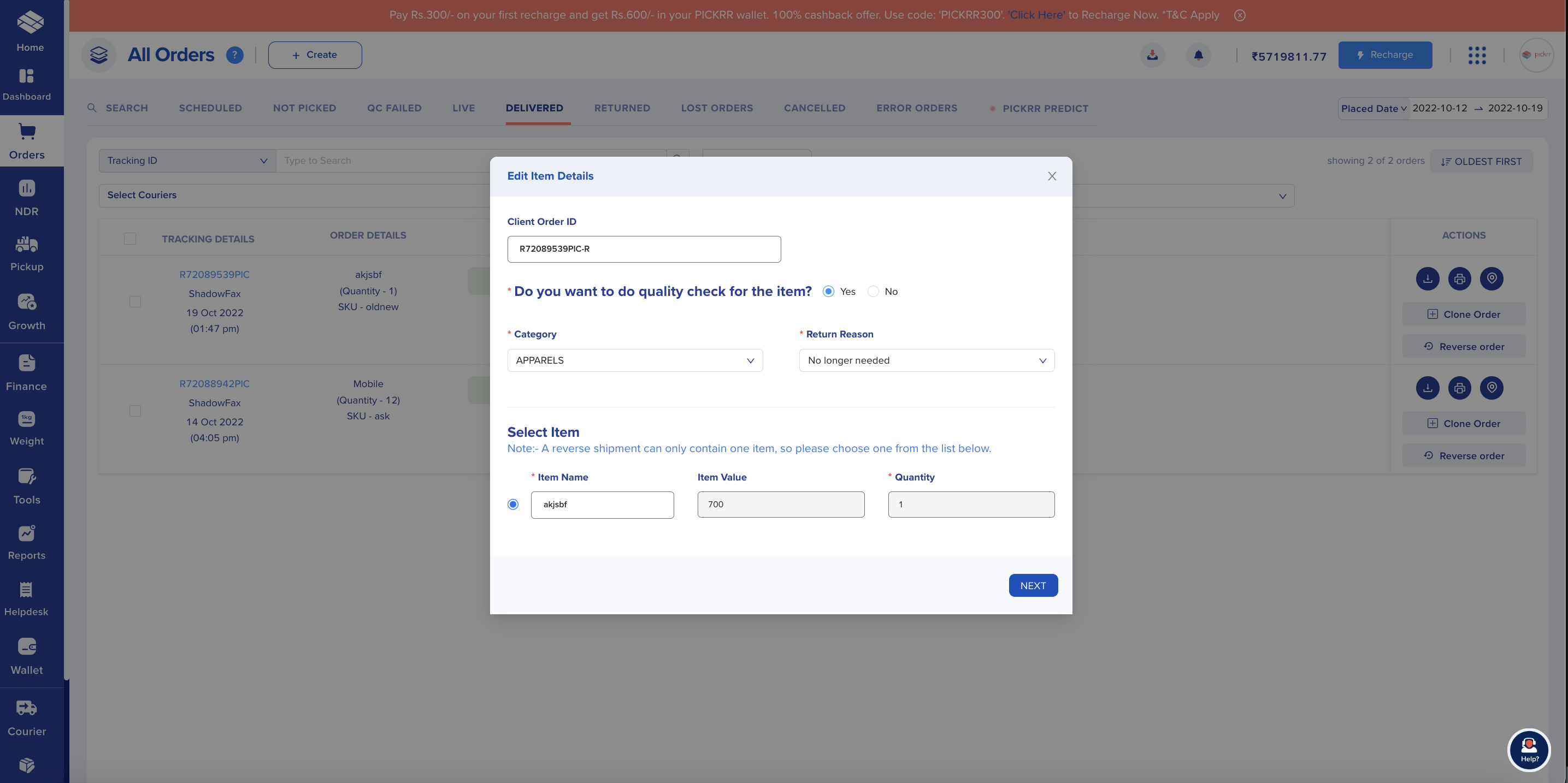
- Add SKU number and click on "Enter". If your SKU exists in our "Reverse QC Product Catalogue", we will fetch the relevant information. If SKU information doesn't exist, please add the relevant information. Once SKU information is added, please add "complete shipment details".
- Please double-check the customer's information and the return address. You can change these details as well. Once verified, click on "Place Order" to confirm the booking.